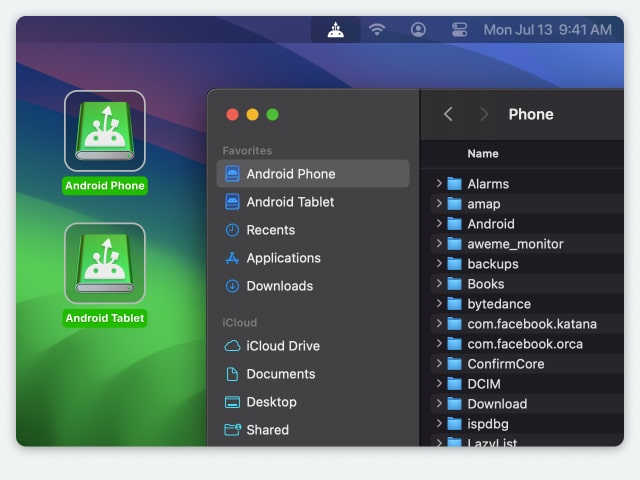Install MacDroid on your Mac device.
Electronic Team, Inc. uses cookies to personalize your experience on our website. By continuing to use this site, you agree to our cookie policy. Click here to learn more.
Android and macOS are both popular operating systems with different strengths and weaknesses, so it’s no surprise that many users favor enjoying a combination of both. If you have an Android phone, you may naturally want to save your contacts on your Mac device for a backup.
The only problem is that neither OS offers a proprietary method of connecting to each other, so users can quickly find themselves frustrated when trying to swap files and contacts between the two. The good news is that there are some great solutions available to help you easily connect an Android phone to Mac in a simple and stress-free fashion.


If you’re looking to transfer contacts from Android to Mac, MacDroid is a great place to start. The program lets you connect a wide variety of Android devices to your Mac computers, letting you manage your Android files right through Finder. The app has gained popularity among users thanks to its intuitive interface and fast and efficient transfer options.
With MacDroid, you can easily copy contacts from Android devices as well as photos, videos, and other files to your Mac and also edit Android files on Mac right from Finder without copying them to your computer. The app offers three connection modes that tailor the service to your needs, namely MTP, ADB, and Wi-Fi.
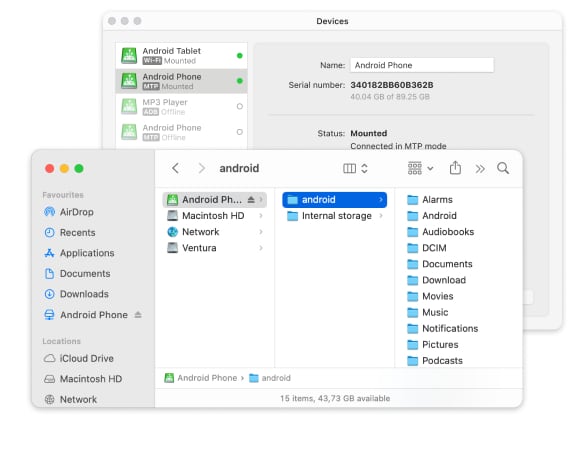
Supported OS: macOS
Price: free, Pro plan $19.99/year, lifetime $34.99.
To connect to a Mac device (e.g., MacBook) and download contacts from your Android phone, simply follow these easy steps:

Install MacDroid on your Mac device.

Launch the app and connect your Android device to your Mac via a USB cable.

Select the “Connect via MTP” option in MacDroid.
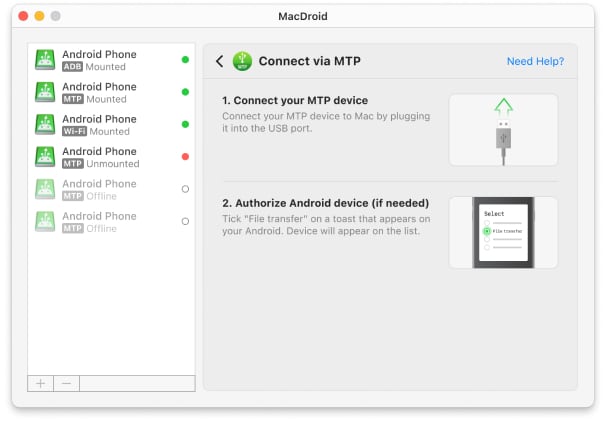

On your phone, select the “File Transfer” option when prompted.

Your phone is now connected to your Mac, allowing you to navigate and manage your Android files through Finder.

On your Android phone, go to the Contacts app - > Menu ( three dots in the top corner). In the “This device” section, choose Export to file. Wait for the VCF file to be saved on your phone.

Use MacDroid to copy this file to your computer. After that, use Contacts.app to open VCF files on your Mac.
Another way to back up contacts is to resort to an SD card. However, bear in mind that this will only work for Android devices with SD storage capacity.
On your Android device, go to Contacts app and select More.
In This Device section, select “Export to SD Card” option. This will save your device’s contact list to the SD card in the vCard file format.
Depending on the model of your MacBook:
Open Finder and locate the VCF file on the drive, then copy it to your desired location on Mac.
Use Contacts.app to open VCF files on your Mac.
Note: Names of the options may vary by device; however, the whole principle remains the same.
With these various methods we’ve looked at, it’s possible to backup Android contacts on your Mac device in different ways. When choosing the right approach, consider which solution will best suit your needs and offer the best convenience and file transfer capabilities. For the majority of users, we’d recommend considering MacDroid, as it provides complete control and fast file transfers with just a few clicks. There’s a free version of MacDroid available, along with a 7-day free trial for Pro features, so you can try the service for yourself at zero cost.