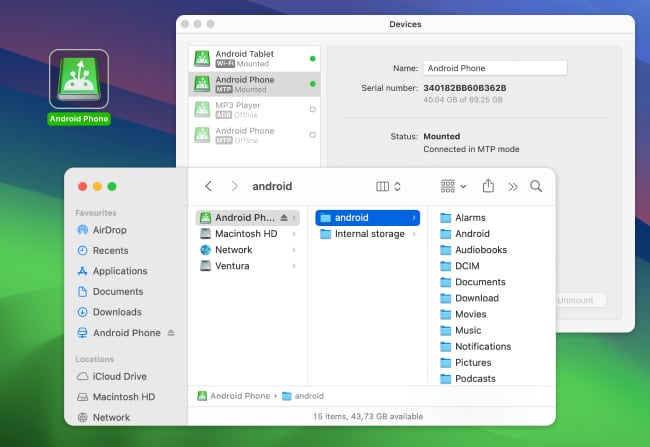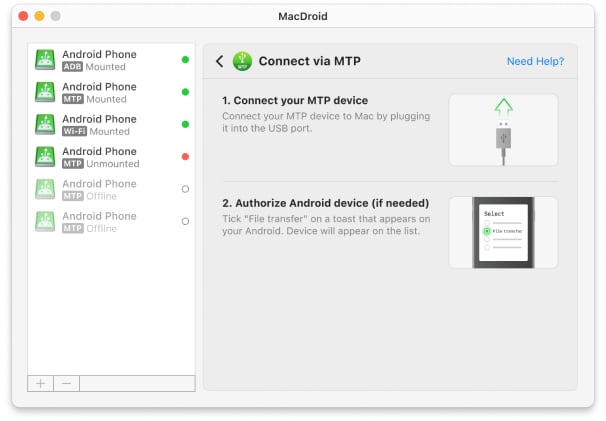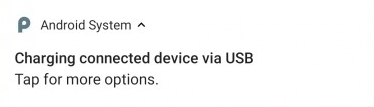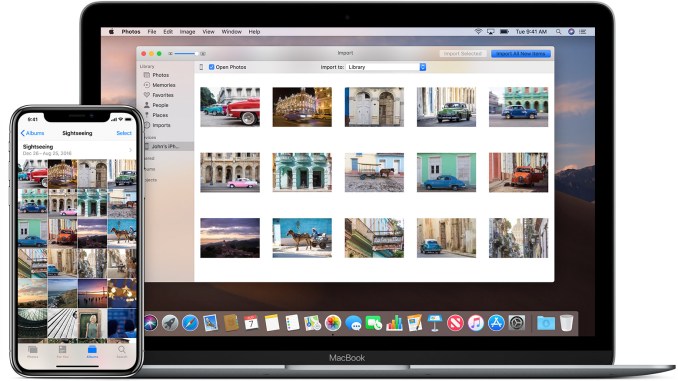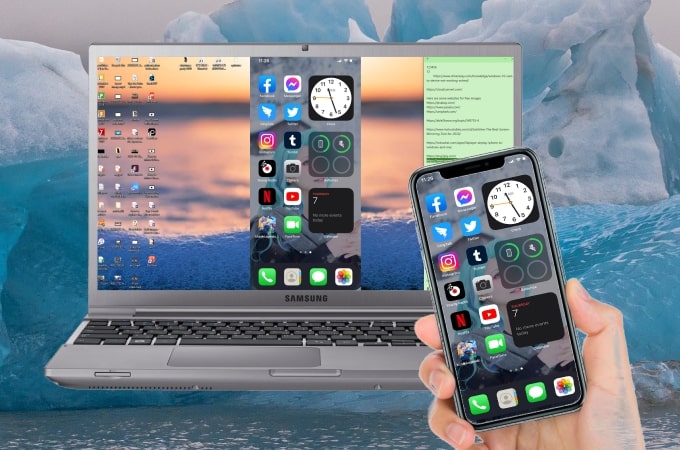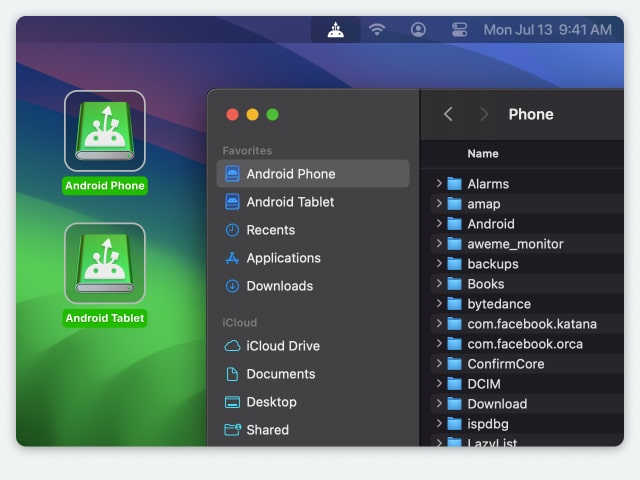Transfer pictures from phone to computer via Wi-Fi or cloud service

If you are asking the question “how do I transfer pictures from my Android phone to my computer without using the USB cable?”, there are wireless apps like SyncMate. This tool allows its users to freely sync photos and other files between Android devices and Macs over Wi-Fi. SyncMate makes transferring pictures much easier, offering excellent speed for syncing.
Сloud services are also a good option when you need to transfer pictures between your devices. Such services store your data in an external server called “cloud”. This means that you can access all data on the cloud at any time on any of your devices. Dropbox is a service that provides its users up to 2GB of free online storage.
All you have to do is create an account and install the Dropbox app on your phone. Then, using the Dropbox mobile app, you will be able to upload your photos directly to your Dropbox account from your phone. Photos are synced across all devices connected to your Dropbox account.
Alternatively, those who are interested in how to transfer pictures from Samsung phone to Mac computer can use Google Photos, a free service from Google for storing images in the cloud. There are dedicated mobile apps for Android and iOS, and a web-based app that runs in the browser.
Many smartphone owners use this service since it is quite convenient: any images placed on the cloud drive are available from both a computer and a smartphone. You don’t need to transfer them from one device to another.