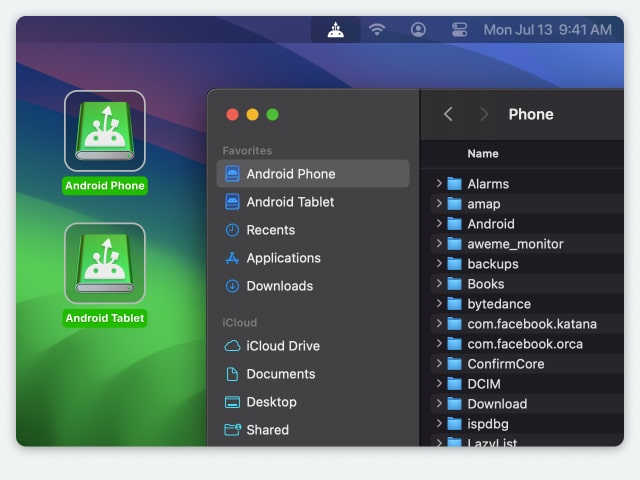Electronic Team, Inc. uses cookies to personalize your experience on our website. By continuing to use this site, you agree to our cookie policy. Click here to learn more.
Getting a new phone is a great moment, but moving files to your new phone can be a frustrating experience. Everyone collects a variety of contact, images, videos and music over the natural life of a phone. There’s no way to avoid migrating during your phone change. However, with the right Android to Android data transfer tool, you can streamline the process and get it finished as quickly and smoothly as possible.

The simplest way to transfer between Android phones is to simply transfer all your data via either a cloud service, or by USB cable. Cloud services like OneDrive and Google Drive are a great way to switch to a new Android phone because you can make use of them wirelessly. All you need to do to data switch Android is create a backup file, and backup all the files from your old phone. Then, simply access your account on your new device, and transfer all the files you want. You can also use a USB to connect phone to phone.
This may not be an ideal option, however, as the average person probably doesn’t have a USB that can directly connect phones to transfer everything from one Android phone to another. You can, however, simply plug the new phone via USB into a laptop, do the same with the old phone, and transfer files between them. For iPhone users, the same steps to switch Android phones apply, though you’ll want to use iCloud as your backup tool.
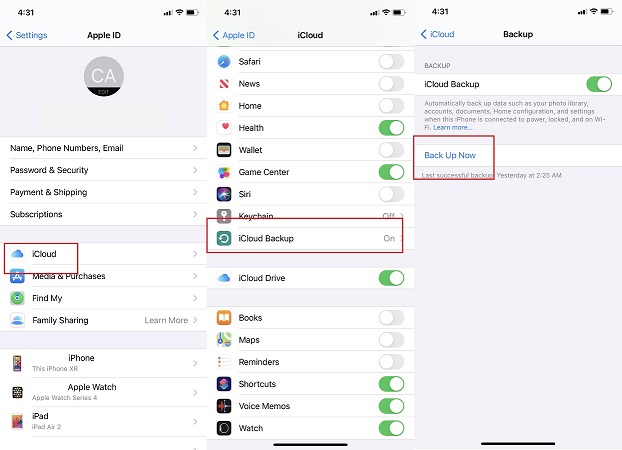

The 100% easiest way to transfer data is to use Android to Android transfer software like MacDroid. All you need to do is download the app, and you’ll have all the tools you need to conveniently move files between devices. MacDroid effectively functions like a file management program. By using ADB mode, you can directly access files in your phones, and manage them according to your needs. The interface makes it as easy as possible to move files between two devices, as well as for backups or simply moving files to your macOS . It’s easy to do an Android move to new phone with MacDroid.




Select either MTP or ADB mode. ADB is recommended, as it offers greater freedom and better speeds. Follow the prompts shown to you.
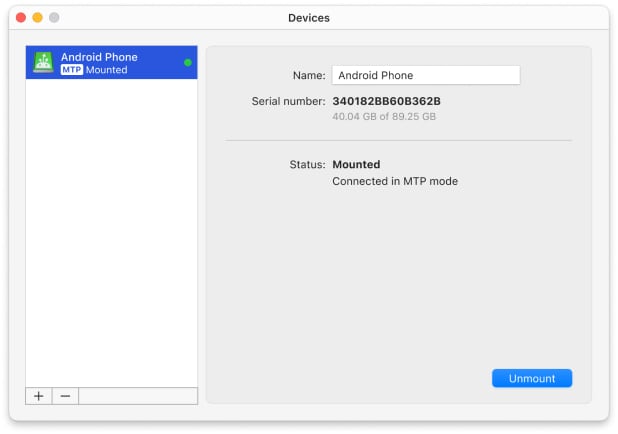





You can transfer data from an old android phone to a new one, but make sure that you move your SIM as well. Your SIM is required to connect to phone networks, and to provide you with internet when you’re not within wifi range. Additionally, it’s possible that a lot of your contacts will be saved directly to your SIM rather than your phone. This is something worth considering when transferring data. Also, SIMs and phones used to be provider-specific, creating the need to unlock a phone if you were using a different combination of SIM and device. Though fortunately that’s no longer the case for the most part.
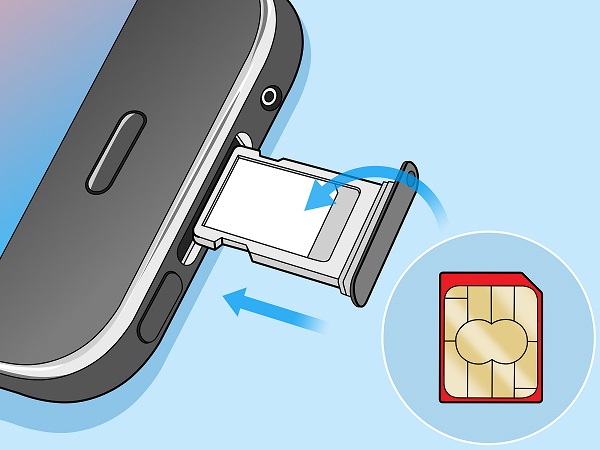

That’s pretty much everything you need to know about migrate to new phone Android options. As we’ve mentioned, wireless backups and cloud storage are a convenient method if you’ve not got a huge amount you want to transfer. However, if your needs exceed the free storage available, you’re probably better off using MacDroid. It’s a great program with plenty of handy features, and offers complete compatibility with Android and Mac. In addition, it reduces the need for lengthy uploads and downloads, that can easily take a long time. We’re happy to recommend it to anyone looking for a great tool for migrating to a new phone.