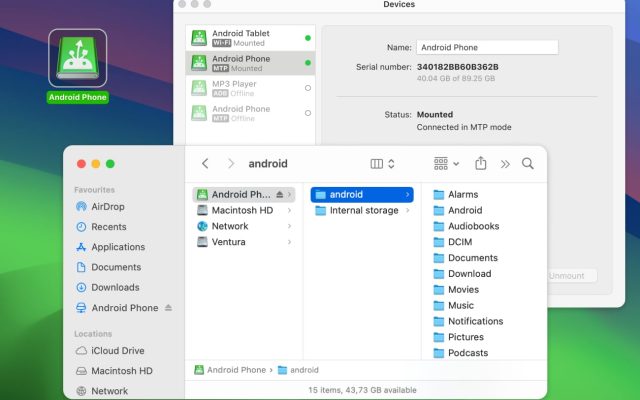Problems connecting a Kindle Scribe eReader to your Mac can cause several knock-on effects, such as not being able to transfer important PDFs. These devices are difficult to connect with MacBooks because, unlike other Kindle devices, they need third-party software.
MacDroid is a user-friendly connection method for transferring files between your two devices. Today, you’ll learn how to use MacDroid with your Kindle Scribe.
Connecting Kindle Scribe to Mac - Step-by-Step Guide
Note: Since the Kindle Scribe is the only version of Amazon’s e-readers that you can’t connect with your Mac via USB, you need to identify your Kindle eReader and confirm that you have a Scribe.
After confirming that you have a Kindle Scribe, follow these instructions to connect your device.
1. Download and install MacDroid on your Mac.
2. Launch the app and choose the MTP connection.

3. Connect your device via USB. If you don’t have a USB-C cable but your MacBook only has USB-C ports, make sure you have a USB-A to USB-C adapter.
4. Click on the Allow button if you have an ARM-based MacBook.
5. Open Finder and transfer whichever files you want to share with your Mac, thanks to MacDroid.
Kindle Scribe Won’t Connect to Mac: Methods to Troubleshoot
If your Kindle Scribe fails to connect via MacDroid, you can try each of the following to troubleshoot and solve the problem.
- Kindle not showing up on Mac or not recognized: Unplug the USB cable and wait a few seconds before attempting to reconnect.
- Check your USB cable: Ideally, you should use your original Kindle USB cable. Check that the wire tip isn’t broken, and test for data transmission and not just charging.
- Connect via different USB port: Try connecting the Kindle Scribe via another USB port.
- USB Hub: If you’re using a USB Hub, try disconnecting it and solely connecting via the Kindle Scribe cable.
- Restart your Mac: Restarting your Mac will often solve connection-related problems, and this should be your next step if nothing else has worked. Go to the Apple icon and select Restart before confirming your choice via the next Restart button.
If none of these methods were successful, you should check for damage in your Kindle Scribe and Mac’s USB ports.
Conclusion
You don’t need to worry if you have a Kindle Scribe and want to transfer files to your Mac. MacDroid will help you efficiently do that. All you have to do is download and install the software, before connecting your Kindle Scribe. Enjoy quickly transferring files.