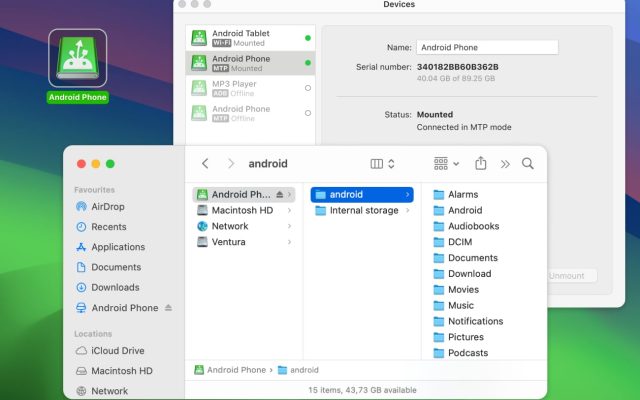Starting with Nintendo Switch version 11.0.0, users can send screenshots from Switch to Mac of their games and even videos using the “Copy to PC via USB Connection” feature. All you need is a compatible USB cable and a third-party application that supports the Media Transfer Protocol. MacDroid is a great choice for this purpose. Let’s explore how to use it to transfer Nintendo Switch screenshots to your Mac.
How to get screenshots from Switch to Mac
Screenshots and videos taken during gameplay on a Nintendo Switch are stored in the “Album” section.
To share Switch screenshot from game to your macOS computer, follow the steps below. But before you get started, ensure your Switch is updated to version 11.0.0 or later.
1. From the Home Menu on your Nintendo Switch, locate the System Settings icon below your game collection and press “A”.
2. In the left sidebar, scroll down to “Data Management” and select “Manage Screenshots and Videos” by pressing the “A” button.
3. Next, navigate to the “Copy to PC via USB Connection” option and select it with “A”. At this point, you’ll be connecting a Switch to your Mac using a USB cable.
4. Connect your Switch’s USB-C port to your Mac by plugging the cable into the bottom of the console and then into a USB port on your MacBook. Please note that the data transfer feature will not work if you connect the USB cable to the Nintendo Switch dock.
5. The Switch will try to connect to your Mac. If successful, you’ll see a “Connected to the Computer” message.
6. Download and install MacDroid on your Mac. Launch the app, and choose the MTP connection.

7. If you have an ARM-based MacBook, click “Allow” on your Mac.
8. Once your Nintendo Switch is connected and recognized, your console’s storage should appear in Finder.
9. To get screenshots off Switch, open Finder, locate your captures, and simply drag and drop them into a Finder window or onto your desktop. The files will be copied to your Mac automatically.
10. When you’re done, select “Disconnect” on the Switch screen and press the “A” button. Then, unplug the USB cable.
Conclusion
By following these steps, you can easily copy Nintendo Switch screenshots to a Mac over USB. Whether for sharing with friends or creating memorable collections, managing your Switch captures on a Mac is straightforward with third-party apps like MacDroid. This app serves as a bridge between these devices, simplifying the process of transferring photos/videos directly from Switch to Mac.