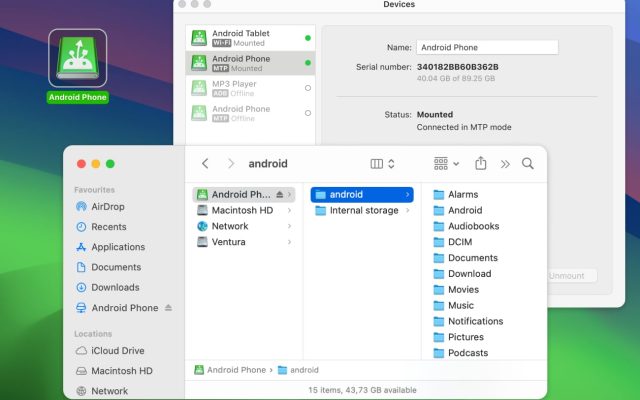If you need to transfer photos from Android to Mac, you may notice it’s not as straightforward as on other platforms. In this article, we’ll explore several methods to help you move photos from your Android device to your Mac, including Image Capture, MacDroid, and Google Photos. Whether you need a quick transfer or a simple, reliable way to connect Android to Mac, you’ll find an option that works best for you.
How to transfer photos from Android to Mac with Image Capture
Let’s start with Image Capture, an app that is pre-installed on macOS and familiar to every Mac user. The main advantage is that the app can find Android devices connected to your MacBook and display photos and videos located in your DCIM folder that users simply copy directly to their Macs.
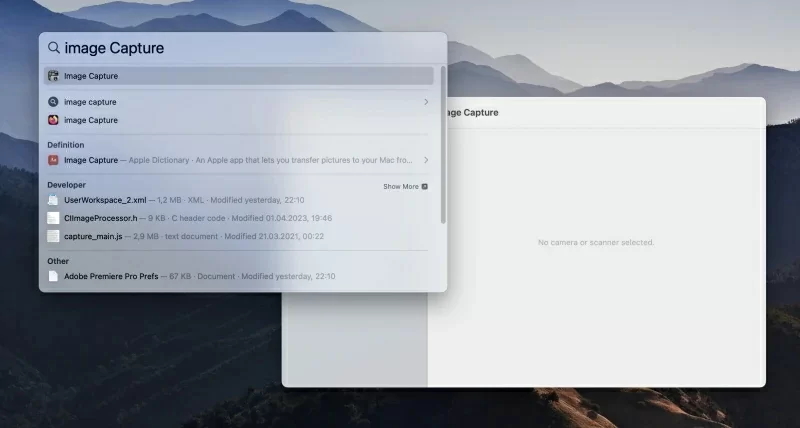
To know how to upload photos from Android to Mac via Image Capture, follow these steps:
- Connect your Android phone to your MacBook with a USB cable.
- On your smartphone, enable the “File transfer” mode.
- After that, launch Image Capture and select your smartphone in the “Devices” tab.
- Once your device is selected, Image Capture will display the photos stored there.
- Choose the images you would like to add.
- Use the “Import-to” button to select the location of your import.
- Press the “Download” button and wait for the photos to be moved.
Let’s sum it up: While Image Capture works for basic camera content, it doesn’t give you full access to your entire Android storage. Another drawback is that macOS can sometimes fail to detect Android devices, which makes the process unreliable. Plus, you always need a cable on hand. So, if you’re looking for a smoother, more flexible way, especially one that doesn’t rely on a cable, it might be time to consider a smarter alternative.
MacDroid - wired and wireless way to transfer photos from Android device to Mac
I'm a photographer, and I use my phone to take a lot of photos. I used to use the built-in file transfer app on my Mac, but it was always slow and unreliable. Then, I found MacDroid. It's a game-changer. It's fast, reliable, and easy to use. With MacDroid, I can transfer photos from my phone to my Mac in seconds. I can also edit photos on my Mac and then transfer them back to my phone. If you need to transfer files between Android and Mac, MacDroid is a must-have.— from Reddit
MacDroid is designed to make Android-to-Mac transfers effortless and versatile. It allows you to transfer not only photos and videos but also music, documents, and a wide range of different file types. One of the app’s most convenient features is the ability to transfer photos from Android to Mac in Wi-Fi mode, which allows you to connect wirelessly and move files without ever touching a cable.
If you prefer a wired connection, MacDroid supports both MTP and ADB modes for maximum compatibility. Everything integrates directly into Finder, making your Android device appear like a regular drive on your Mac. And most importantly, there are no limits on file size, no quality loss, and no unnecessary steps.
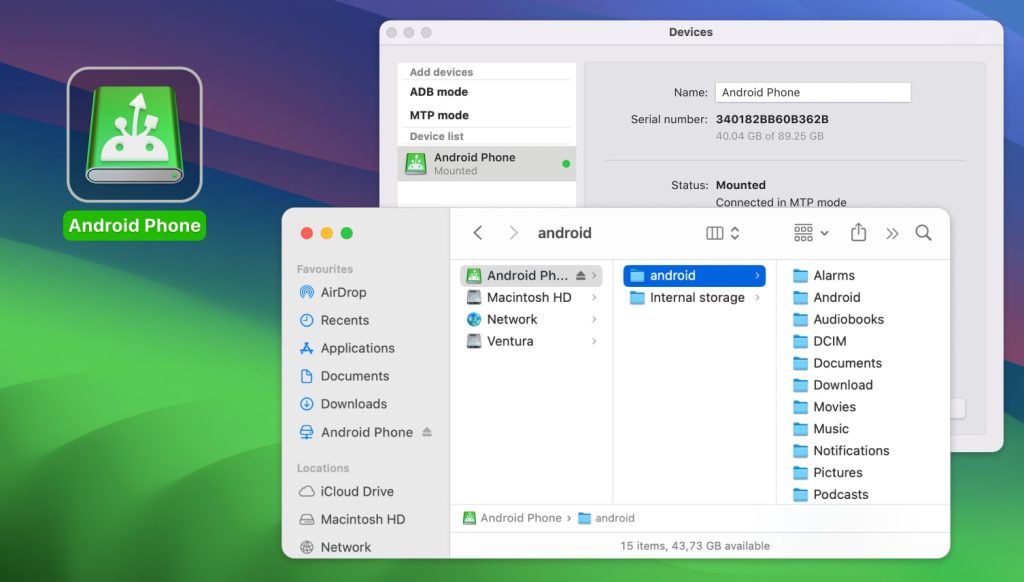
MacDroid is available for free, along with PRO options. The free option only allows you to move photos from Android to Mac as well as other files, whereas the PRO version lets you move data in both directions, transfer music to Android from Mac, and edit files directly from your Mac, saving you the trouble of importing files, editing them, and then exporting them again.
How to import photos from Android to Mac via MTP mode
1. First of all, download and install MacDroid on your MacBook.
2. Connect your Android to your Mac using a USB cable.
3. Launch MacDroid and select “Connect via MTP”.

4. On your phone, select the “File Transfer” option when prompted.
5. Your device will appear in the Device list.

6. Launch Finder. Your phone will be connected as an external disk on your Mac. Now you can start transferring pictures.
Let’s sum it up: MacDroid combines speed, flexibility, and convenience. With wireless transfers, no quality loss, and support for all file types, it’s a complete solution. Unlike cloud services, there are no storage limits or compression issues to worry about. And compared to Image Capture, you’re unlikely to run into compatibility errors or have half-access to your files.
Download photos from Android to Mac via Google Photos
Another option to consider when you want to download photos from Android to Mac is to use Google Photos. This app comes pre-installed on almost all Android devices and allows you to save the images to Google’s cloud. You can then access them from any device and browser, such as Mac, iOS devices, Safari, Google Chrome, etc.
Just follow this simple step-by-step guide to upload the photos to Google Photos:
- Open the Google Photos app.
- Tap on your profile icon in the top right corner. Go to Photos settings > Backup & Sync and toggle it on if it’s off.
- On your Mac, open your web browser and go to https://photos.google.com/
- Sign in with the same Google account used on your smartphone. All the photos from your Android device that were backed up to Google Photos will be available here.
- To upload the photos to your Mac computer, select the photos you want to download. Click on the three dots in the top right corner and select Download.
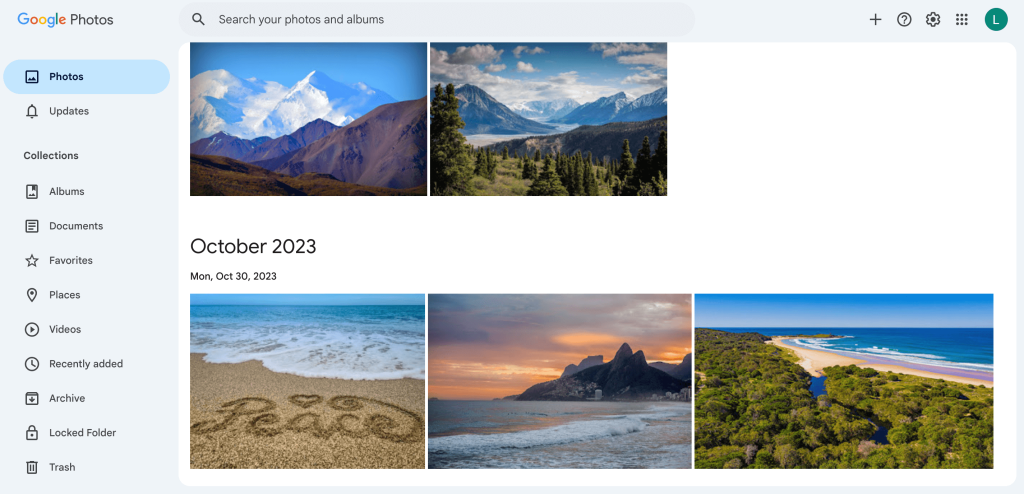
In such a way, you can send pictures to your laptop and save them on your Mac without using cables.
Let’s sum it up: Google Photos is useful for remote access and backups, but over time it can become costly and slower for large transfers and may reduce image quality unless settings are adjusted.
Conclusion
Transferring photos from Android phone to MacBook can be challenging if you stick to basic tools like Image Capture or cloud-based services like Google Photos. These methods often come with limitations: restricted file access, slower speeds, dependence on internet connectivity, or insufficient storage space. While they do a decent job, they aren’t ideal for those who value speed and convenience. MacDroid changes that by offering a complete, user-friendly solution with wireless and wired options. It lets you not only copy files to Mac but also send from Mac to Android devices different kinds of files right from Finder.