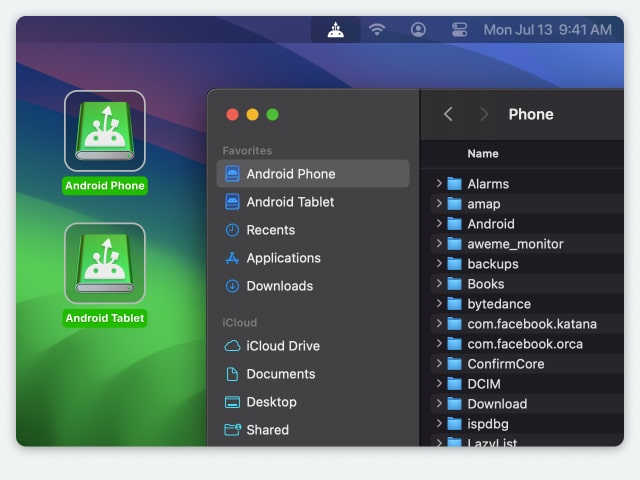Install MacDroid on your Mac device.
Electronic Team, Inc. uses cookies to personalize your experience on our website. By continuing to use this site, you agree to our cookie policy. Click here to learn more.
To own both a Mac and a Samsung device is probably one of the most unusual combinations out there. However, many users reach this point and that’s why there are so many questions about connecting Samsung to Mac. So, we understand if you feel like nothing works on your side when you try to sync the two devices.
Even though Apple is not the most versatile when it comes to synchronizing their devices and others, there are multiple workarounds to help you connect Samsung to Mac and find Samsung Smart Switch alternative. However, it’s good to mention that these workarounds are quite limited, but if you’re interested in learning how to connect the two devices and transfer files, let us share with you our best Smart Switch alternative.

I recently bought a new MacBook Pro for my video editing. I'm an absolute Samsung smartphone fan and I wondered if there is any option to connect the phone wirelessly with the Mac. I tried Bluetooth but it didn't work. My phone found the Mac, but the Mac didn't find my S23 Ultra. What is the best application for connection with a cable? — Reddit
If you’re looking for a trouble-free way to connect Samsung to Mac, MacDroid is one of our suggestions for you. MacDroid is an excellent bridge between Android and Mac, allowing you to connect a wide range of devices with Android on macOS and many other versions of the Apple operating system. It’s extremely helpful to transfer files and folders with ease, and it also gives access to Samsung from Mac to Android content in the Finder.
It offers a smooth data transfer, and its easy-to-use interface has made it one of the most popular choices among users. You can work and transfer folders between Mac and Android, edit Android files on Mac, save the changes just once, and many other functions.
MacDroid is compatible with macOS 10.15 and all Android and MTP devices. It also has two modes: multi-operation, for a fast file transfer, and single-operation mode, for an easy connection.
If you are looking to access to Samsung from Mac, you should know that all the latest devices from Samsung are supported from flagships to entry-level phones. You can safely connect your Samsung phone to your Macbook through Macdroid and transfer all of your data in a matter of minutes. Here are some of the most popular devices that are supported by MacDroid:
MacDroid is not just an Android phone connected to Mac choice, it’s a perfect choice to get rid of the headache of connecting issues. For a full picture, read below the pros and cons of MacDroid.
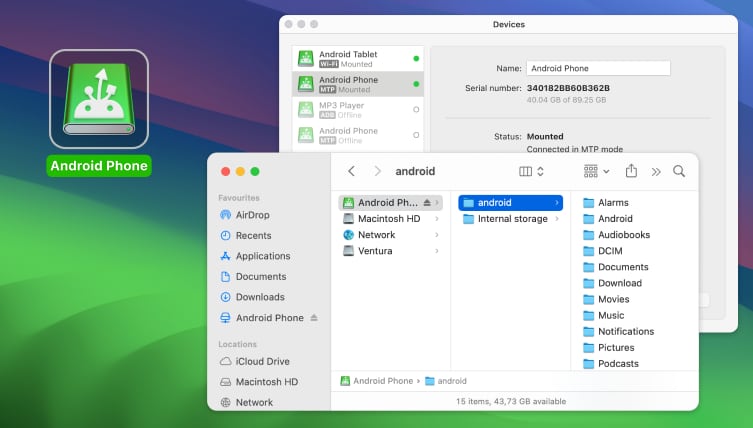
Pros:
Cons:
Supported OS: macOS
Price: $19.99 per year.

How To Connect Samsung Phone To Mac With MacDroid
MacDroid is an app that allows you to connect Samsung to Mac without any type of connectivity issues and glitches. If you want to know how to connect your Android device to Mac, read below the step-by-step guide, and you’ll be able to handle your files in no time:

Install MacDroid on your Mac device.

Connect Samsung phone to Mac via usb cable.

Select MTP in the MacDroid. This will allow you to find your phone in the Device list.
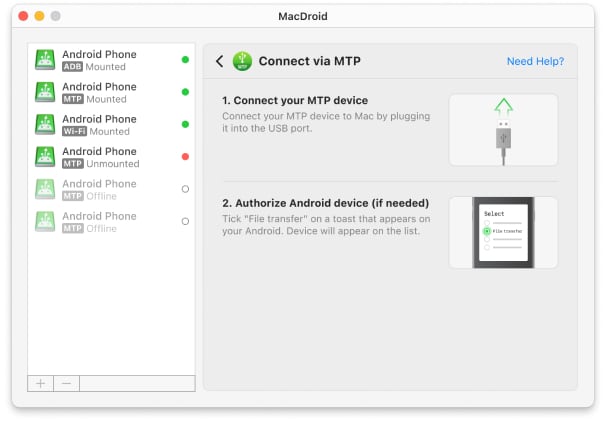

Click Next until you see a window that says File Transfer. Select it, and you should be able to find your device in the list.

Click on Mount to connect the two devices. From this moment, you’re able to transfer any type of video from your Android to Mac.
Another excellent method to give you a convenient data transfer between your Mac and Android devices is SideSync. This file transfer app is perhaps the most known to the public, as Samsung directly develops it. With SideSync, you can transfer files from your Mac to your phone and even share your mouse and keyboard to use on your phone.
SideSync can connect Samsung phone to Mac in no time, with a simple USB cable. It enables easy windows, screens, and data sharing between your computer and Galaxy mobile device, or even between your smartphone and your tablet.
What’s cool about SideSync is that you can use phone features directly on your Mac, such as receiving phone calls, sending text messages, checking notifications too and the list can go on. So it’s a suitable and smart file-sharing solution for any type of user.
If you want to know how to use SideSync for Samsung on Mac sharing solution, here’s our step-by-step guide to get the best out of it:
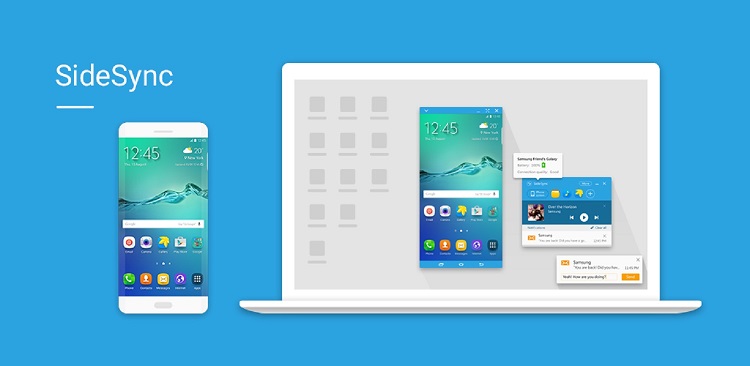
Install SideSync on your Mac and on your Android device too.
Connect the two devices with a USB cable or through Wi-Fi.
Choose the device from the “Available Devices.” If using Wi-Fi and both devices are connected to it, the pair will be done automatically.
Tap OK on both devices to establish the connection, and you’re free to use SideSync.
If you’re looking for a file transfer solution that only works for this purpose, then Android File Transfer is your go-to. Developed by Google, its utility is to be helpful in data transfer from Android device to Mac in a secure and fast way.
Android File Transfer works with macOS 10.7 and above and Android 3.0 or later, which shouldn’t be an issue. Nowadays, almost all Mac devices and Androids have the latest operating systems running, so the connection is possible.
Unfortunately, Android File Transfer isn’t the friendliest app, and its update stopped years ago. This is why its interface is kind of outdated and a bit hard to understand by users. Another downside of this Samsung on Mac solution is that you can only transfer one file at a time, and that’s it. So even though it’s an excellent file-sharing solution, many users prefer an alternative.
Here’s step-by-step how to install Android File Transfer on your devices and use it:
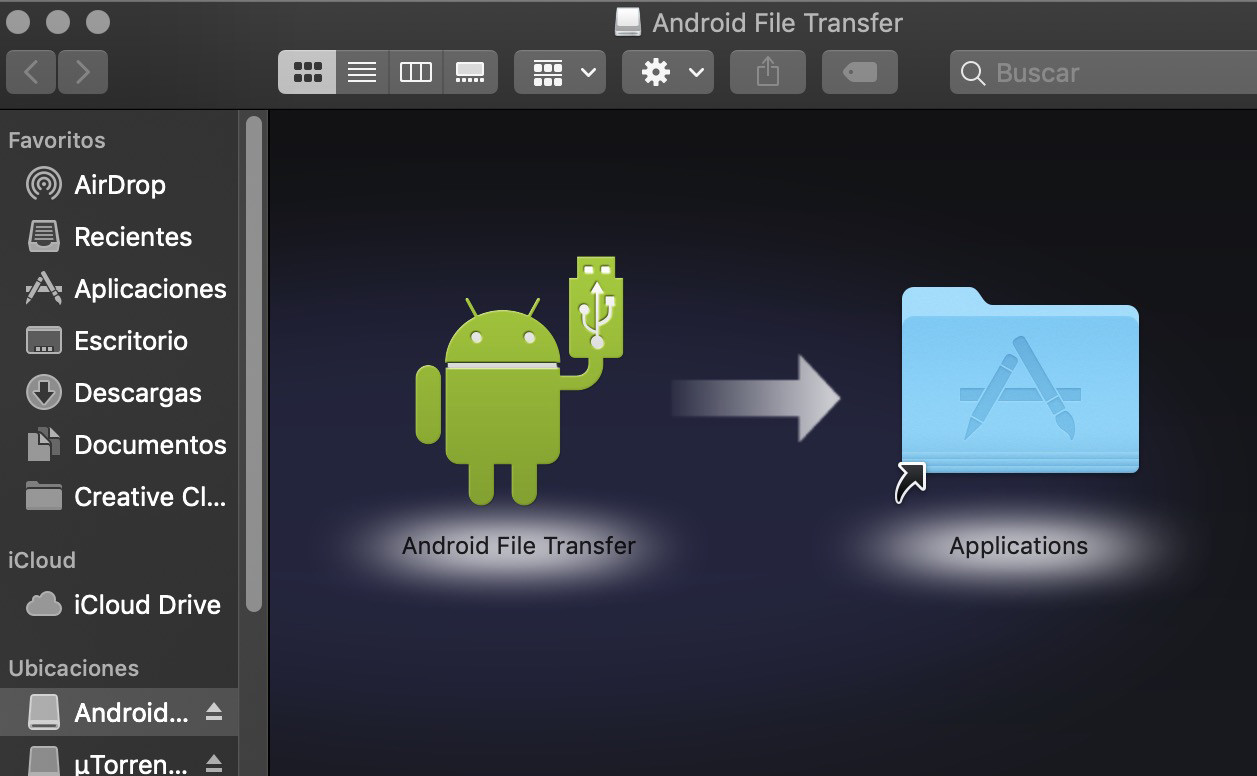
Install Android File Transfer on your Mac.
Open AndroidFileTransfer.dmg program.
Use the USB cable to connect your device to your Mac.
Double click on Android File Transfer.
Browse, select and paste files from your mobile to your Mac.
There are so many programs for file sharing that it can be confusing what to choose. How do you know what’s best for you? The answer lies mainly in your needs. What kind of data do you need to transfer? Perhaps you only need to transfer a few files, or maybe you need to share your contacts and text messages.
No matter how many options are on the market, it’s essential to choose the software that’s convenient and offers you great support in the type of data you want to transfer. In this article, we shared our top solutions to connect Samsung to Mac in no time. Don’t waste time on slow and outdated software or on software that requires too much effort. Pick the one that sticks to its purpose, is easy to use, and shares files in a fast way, such as MacDroid.
With MacDroid, you can say goodbye to your Mac device not recognizing your Android phone. This powerful all-in-one application acts as the bridge between your phone and Mac computer and allows you to easily transfer all of your documents, videos, audio files, and more over Wi-Fi or using a USB cable. Here’s how to fix the annoying issue of Android not connecting to Mac.
Because MacDroid allows you to mount Android as a partition within macOS, you can enjoy transferring files seamlessly between the two devices. Moreover, you have full control when it comes to folders, as MacDroid has support for folder transfers. This means you will spend less time copying files and more time enjoying them on your desired device.
With the PRO version of MacDroid, you also gain full access to both ways of transferring. The application is available for the latest version of macOS and also has support for the new M2 chips.